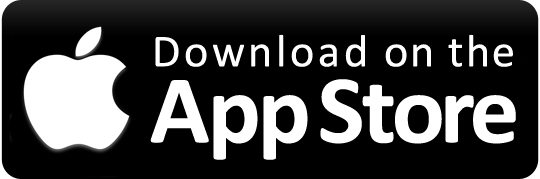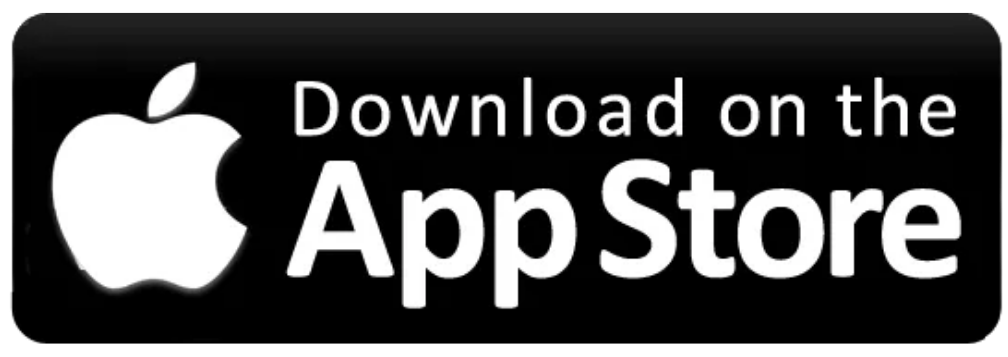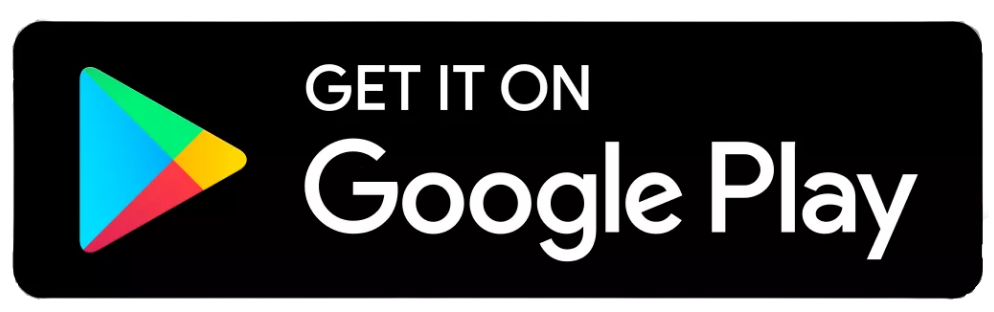SecurLOCK Equip App
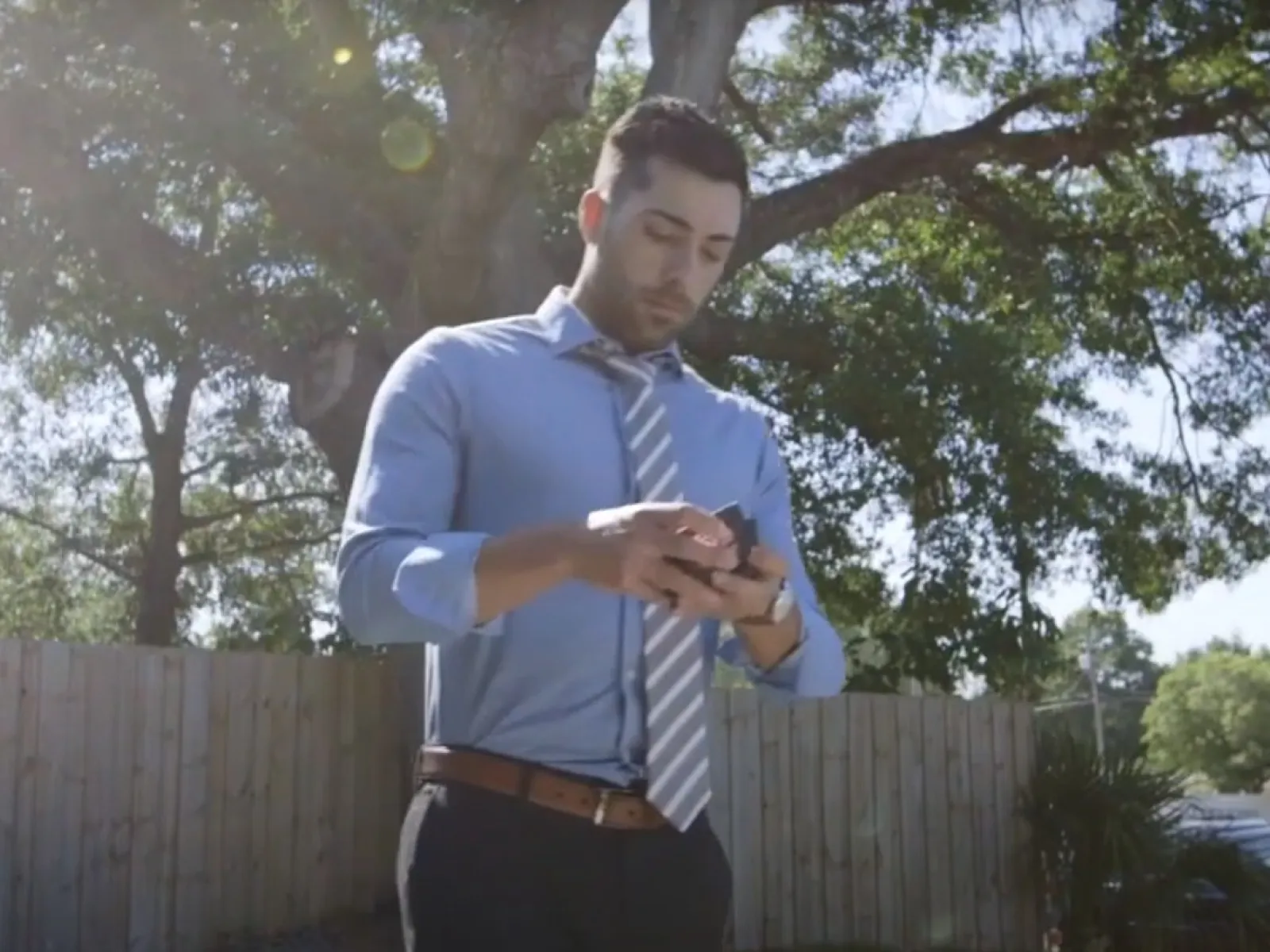
Secure Transactions
Financial peace of mind is in the palm of your hands when you use the SecurLOCK Equip mobile app offered through GBC.
SecurLOCK Equip is a free, password protected, mobile app that gives customers the ability to control the use of their GBC issued debit card in real-time with preference settings such as: location, merchant type, transaction type, and spending limits - you will be notified of all swipes made with your connected debit card and alerted immediately if any transactions are attempted outside of your specified settings.
Download the SecurLOCK Equip App
Easily manage the type of transactions allowed to be made with your connected debit card by simply turning the transaction category type "on" or "off" for in-store, online, mail/phone order, auto pay, and ATM transactions. SecurLOCK Equip is a fraud management app that should be used in addition to our regular Georgia Banking Company mobile banking app to help track and monitor your daily transactions and lessen the potential for fraud.
Frequently Asked Questions
Introduction & Registration
Q What is SecurLOCK™ Equip?
SecurLOCK Equip is a mobile app allows you to control how, when, and where your GBC debit card is used. It is a simple and secure way to manage and monitor your payment transaction activity. SecurLOCK Equip can help keep your debit card(s) safe and can even provide instant notifications whenever your card is used.
Q What is required to use it?
SecurLOCK Equip requires you have a GBC debit card. You will also need an Apple or Android smartphone. After downloading the app, you will be instructed to enter your debit card number, along with other authentication information.
Q How do I get the SecurLOCK Equip app?
For Apple devices, download the app from the App Store. For Android devices, download the app from the Google Play Store. Once the app has been successfully downloaded to your smartphone you can begin to register your card(s).
Q Is there a fee to use the app?
No, the SecurLOCK Equip app is free to use.
Q What kind of card can I register?
You can only register your GBC debit card.
Q How many cards can I register?
You can register unlimited GBC debit cards.
Q Why do you need my email address?
Your email address is needed in case you forget your password and need to reset it.
Managing & Using the App
Q I only want to manage one of my cards, but they're all being displayed.
To select the card(s) you wish to manage, go to "Settings" and choose "Manage Cards". Then uncheck the card(s) you don't want to manage. Once a card is "un-managed", controls and alerts can no longer be set for that card.
Q I received a new card number. Will it be automatically updated in the app?
No, you will need to add the new card to the app. This can be done by going to "Manage Account" and adding the card. Be sure to "un-manage' the old card.
Q How do I begin managing and monitoring my payment activity?
By turning the card off, the green button in the top right corner of the card image will turn red. This means that all transactions (except for recurring) will be declined. When you are ready to make a purchase, simply turn the card back on.
After you become comfortable with the on/off function, you can start selectively setting controls by channel (in-store, online, mobile, ATM, etc.). You can also set transaction spend limits, select geographic locations where the card can be used, set specific merchant categories, view recent transaction history, receive real-time alerts, and much more.
Q How long will my transaction history display for?
The last 50 transactions will display in the app for 30 calendar days.
Q My pending purchase is showing more than I paid. Why?
Some merchants send pre-authorizations at higher amounts to test the card's validity. For example, a $25 gas purchase might display as a larger dollar amount. Pre-authorizations are common at gas stations, hotels, or with car rentals. Even though the charge is listed in the app for more, it will clear your account for the correct amount.
Q By turning my card off am I closing my account?
No, using the card controls does not change the status of your account.
Q If I have my card turned off will my recurring transactions go through?
Yes, recurring merchant transactions will be approved.
Q Will SecurLOCK Equip impact other transactions like credits, deposits, or non-POS payments such as checks?
No.
Q How do I get more information about the features and functionality of the app?
Detailed information can be found throughout the app. Help can be found at the bottom of the login page and listed in the menu. On specific pages such as the "My Location" page, tapping the "I" next to "My Regions" will open a window with detailed information on how the control works.
Q How do I access the menu or log out?
Press the icon in the top right corner that has three stacked lines in a circle to reach the menu. From here, you can click "Log Out" which will be at the bottom of the menu.
Controls & Alerts
Q What is a real-time alert?
A real-time alert is an immediate notification sent to the app. You can select to be alerted on all your payment transactions including recurring payments with real-time alerts.
Or, you can select to receive just Preferred Alerts or no alerts at all by disabling alerts completely.
Q What are Preferred Alerts?
Preferred Alerts can be customized by location, transaction type, merchant type, and/or threshold amount, so you only receive the alerts you need.
Q How do you disable all alerts?
You can disable all alerts by selecting "Alert Preferences" and set the "send alerts for" section to "none".
Q How long does it take for a control or alert setting to take effect?
It happens immediately after you set and save the option.
Q My alerts are supposed to notify me of every transaction, but I am not receiving them.
Only the primary device will receive alerts. Use the "Settings" menu in the app to set your device as the primary device.
Q Can I set a control higher than GBC’s spend limit?
No, standard limits set by GBC take precedence over any controls set within SecurLOCK Equip. If you do need to temporarily increase your debit card limit, please call our Customer Information Center at 1-866-711-4530.
Q Can I use "My Location", "My Region", and "International" at the same time?
"My Location" and "My Region" can work independently or together, but they cannot be used in conjunction with "International". If travelling, you still need to contact GBC or use the option within online banking to have travel notes added onto your card to avoid any interruptions.
Q I turned my card on and set "My Location" but my transaction was still declined. Why?
In the app, go to "Transactions" and find the one that was denied and open it. Tap the image so it rotates, and the control(s) that were evoked during the authorization will be listed near the bottom. The transaction could also be declined because of external factors like non-sufficient funds or fraud monitoring.
General Technology Questions
Q What if my smartphone is stolen? How secure is the app?
The app is very secure and requires a password to access the app. For increased security, there is no personal information stored on the smartphone and the app only displays the last four digits of your debit card number.
Q If I get a replacement smartphone how do I begin using the service again?
Download the app to your new smartphone and log in with your current User ID and password. You can then set your controls and alert preferences.